Our written step-by-step instructions below will show you how to publish and share your own interactive Clanview 3D Family Tree in just minutes using your secure Clanview Free online account.
Or let us walk you through the end-to-end process with this short video.
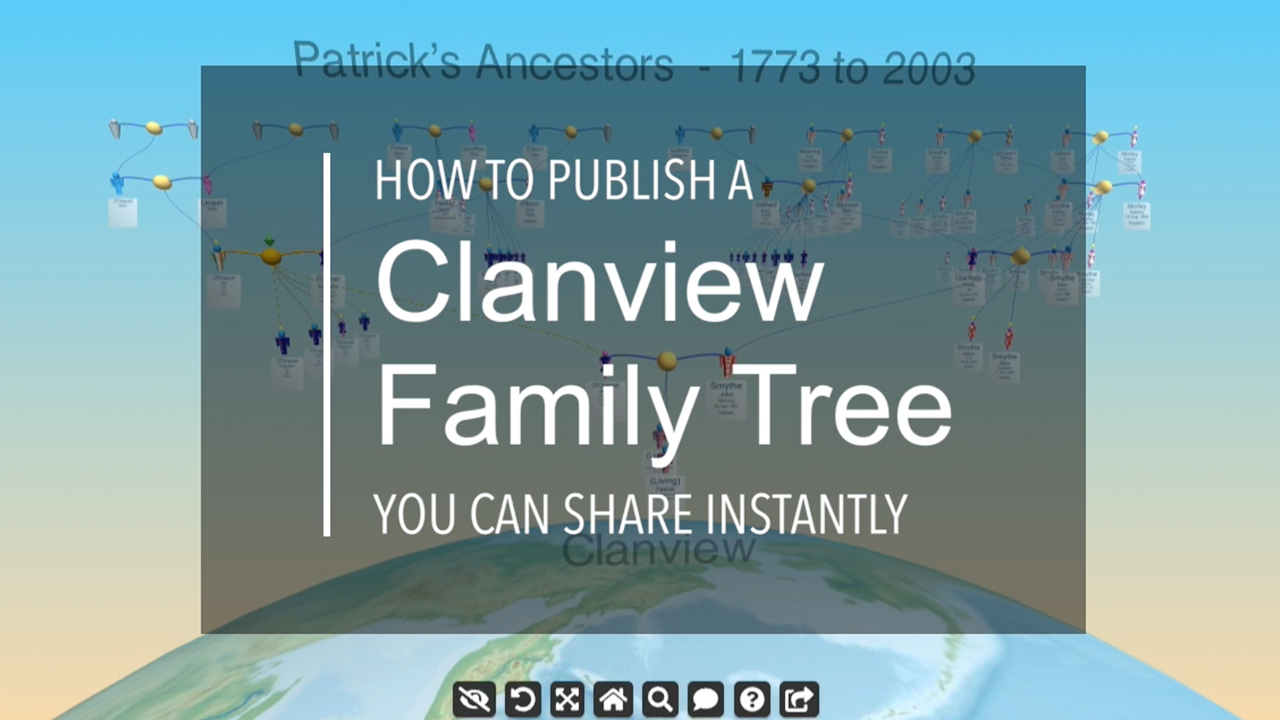
How To Publish Your Own Clanview
First, please check that you have:
- Entered some of your family tree into a genealogy program or online service of your choice.
- Created your Clanview Free online account.
Great! Now proceed with the instructions below to publish your first Clanview 3D family tree.
Remember, you should use the same computer that you normally use to work on your family tree.
Login to Your Clanview Online Account

Start with logging in to My Account
Open Clanview Manager
Clanview will then guide you through the publishing process.
Snapshot Your Data
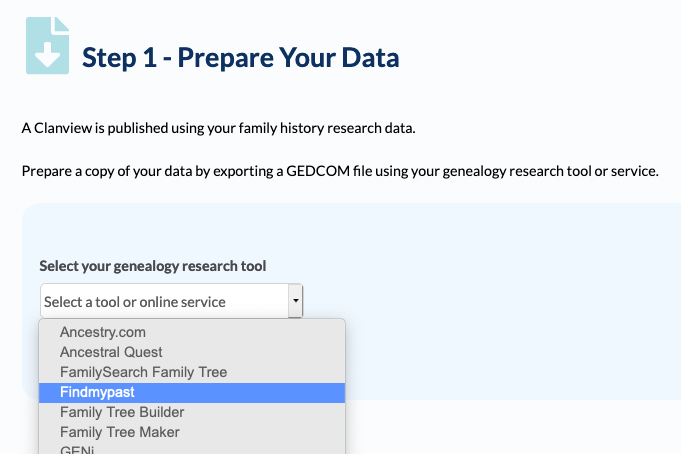
“Step 1” will prompt you to select your genealogy research tool (i.e. program or online service) from a list.
The instructions displayed will guide you on how to use your research tool to export your family history data into a single data file (i.e. a GEDCOM file).
Open your genealogy research tool and follow the instructions displayed.
Clanview works with this “snapshot” copy of your data so your original data is not touched.
Finish Publishing Your Clanview

Return to Clanview Manager and proceed with the remaining steps 2 and 3.
This is where you select the data file you just exported and answer some questions.
Review Your Clanview
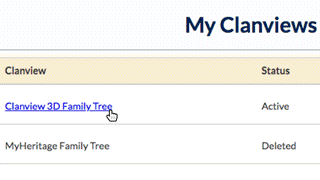
Give Clanview a few minutes to finish publishing (you will receive an email when it’s finished).
In Clanview Manager open your family tree from the list of My Clanviews.
Use the Clanview Explorer to explore the Clanview 3D family tree, review the data displayed and check it looks ok. If not, simply delete it from the list of My Clanviews, adjust your original data and publish again (see first step).
Share Your Clanview Privately
In Clanview Explorer you use the Share button to copy your secret Clanview link.
To make exploring the family tree easier for your intended recipient, first navigate to a view they will recognise and then click the Share button.
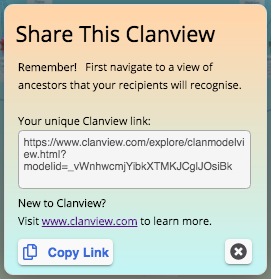
…then click Copy Link.
Switch to the app you use to send messages (email, skype, etc), paste the link in with your personal message and Send.
Each recipient uses the link to open your Clanview 3D family tree on their personal device or computer, and starts exploring instantly!
Only Just Starting Your Family Tree?
Wondering which genealogy software to use and how to start gathering your family history data?
We can help. See our article to get you up and running.
How to Create Your 3D Family Tree from Scratch
Any questions?
Just email our friendly support team at support@clanview.com and we’ll be happy to help.
Publish and Share Your Own Clanview for Free
“I highly recommend giving it a go. I found it so useful and it’s particularly great for sharing.”
Vanessa B, Kindred Genealogy
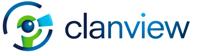
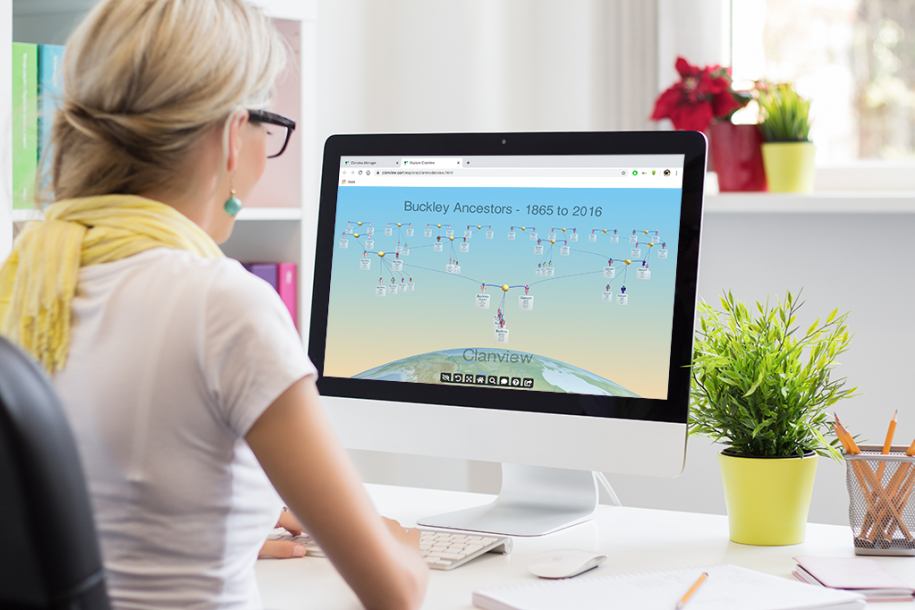
Leave a Reply